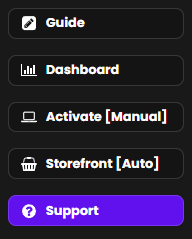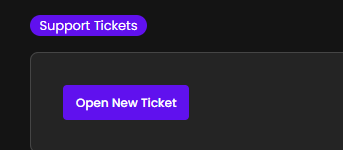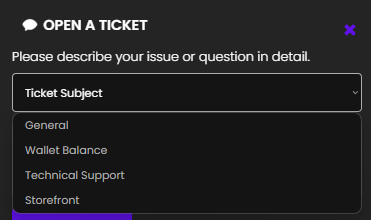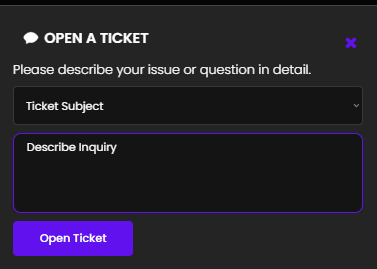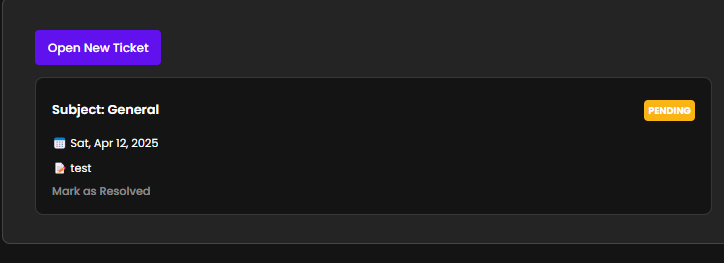Support
Need help? Our team is here for you.
This guide will walk you, as a reseller, through the steps of opening a support ticket via your ResellPortal dashboard, how to describe your issue properly, and what to expect after submitting your request.
Step-by-Step: How to Open a Support Ticket
-
Login to Your ResellPortal Account
Visit https://app.resellportal.com and log in with your reseller credentials. -
Access the Support Section
-
Click “Open Ticket”
What to Fill Out
The support ticket form includes two important fields:
1. Ticket Subject (Dropdown Menu)
Choose the most relevant category for your request:
-
General – For general questions about services, platform navigation, or account info.
-
Wallet Balance – For issues related to funds, wallet transactions, payment history, or withdrawals.
-
Technical Support – For platform errors, bugs, system issues, or deployment problems.
-
Storefront – For client-facing store issues (e.g., product visibility, checkout errors, API issues).
2. Inquiry/Issue Description (Text Field)
Provide a clear and detailed description of your issue or question. Be sure to include:
-
What you were trying to do
-
What went wrong or what you're confused about
-
Any error messages (if applicable)
-
Store name or product/package involved (if relevant).
The more context you provide, the faster we can resolve the issue.
-
Click “Open Ticket” to submit the request.
How It Works on Our End
Once you submit the ticket:
-
Our support team receives the request in real time
-
The ticket is routed to the appropriate department based on your selected subject
-
A support agent will review your inquiry, investigate the issue if needed, and respond directly within the support section
You will be notified inside your ResellPortal dashboard when your ticket receives a response or resolution.
Where to Check Ticket Status
-
Return to the Support section at any time to:
Response Times
We aim to respond to all reseller tickets within 24 business hours, though most are addressed much faster depending on the complexity and priority of the issue.
Best Practices for Fast Support
| Do This | Why it Helps |
| Choose the right subject | Ensures your ticket goes to the right team faster |
| Include screenshots (if relevant) | Helps support staff quickly understand technical issues |
| Be specific in your message | Reduces back-and-forth and speeds up resolution |
| Include store names or client IDs | Useful when troubleshooting client-specific problems |
When to Use the Ticket System
Use support tickets for:
-
Wallet or payment discrepancies
-
Platform bugs or deployment issues
-
Storefront or feature concerns
-
Account or reseller dashboard help
Avoid using tickets for:
-
General how-to guidance (use our documentation and onboarding materials first)
-
Issues outside the ResellPortal system (e.g., 3rd-party account issues)
Final Note
The ticket system is your direct line to ResellPortal’s dedicated support team. Use it any time you or your clients need help resolving issues quickly and efficiently. We’re here to help you succeed!
Alternatively, if you prefer, you can reach us directly via email at contact@resellportal.com for support or inquiries.