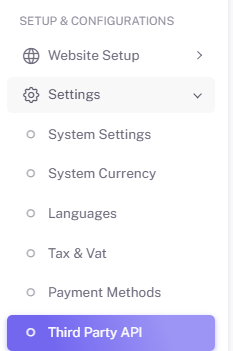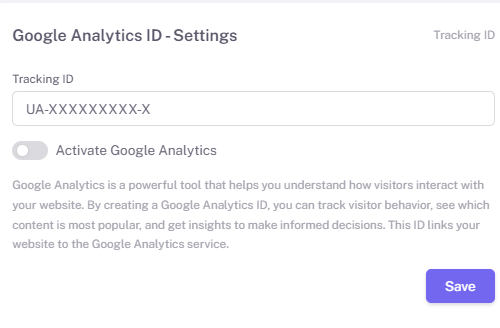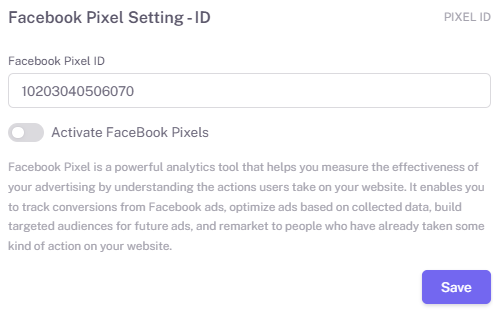3rd Party API Integrations
As a reseller, it’s essential to understand how your clients can use 3rd Party API integrations to enhance their e-commerce performance. The E-Commerce Shop Builder includes built-in tools to connect to Google Analytics, Facebook Pixel, and Twilio WhatsApp, giving clients more control over tracking, advertising, and user engagement.
This guide walks you through each available API integration, what it does, and how your clients can set it up — so you’re prepared to assist if needed.
Where to Find It
To access these settings, your client must go to:
-
Setup & Configuration→Settings→3rd Party API
From there, they’ll see the following sections:
1. Google Analytics Integration
What It Does:
-
Tracks website traffic and visitor behavior
-
Provides insights into product views, bounce rates, time on site, and more
-
Helps clients make data-driven decisions
What Clients Need:
Setup Process:
-
Enter the Tracking ID into the Google Analytics field
-
Toggle “Activate Google Analytics” ON
-
Click Save
Your Role as a Reseller:
-
Help clients locate their GA ID via their Google Analytics account
-
Confirm the ID is properly formatted
-
Make sure they click Save after toggling ON
2. Facebook Pixel Integration
What It Does:
-
Tracks user actions like product views, add-to-cart, and purchases
-
Measures Facebook ad effectiveness
-
Enables retargeting and custom audience building
What Clients Need:
-
A Facebook Pixel ID from their Meta Business Suite
Setup Process:
Your Role as a Reseller:
-
Help them find their Pixel ID in Meta Events Manager
-
Explain what Pixel can track and why it matters
-
If the pixel isn’t working, check for browser blockers or confirm it's added to the live theme
3. Twilio WhatsApp Notifications
What It Does:
-
Sends automated WhatsApp messages to users after they register
-
Helps confirm signups instantly and adds a personalized experience
-
Boosts trust and engagement via mobile messaging
What Clients Need:
-
Twilio SID
-
Twilio Auth Token
-
WhatsApp-Enabled Phone Number (from their Twilio account)
Setup Process:
Your Role as a Reseller:
-
Guide clients through their Twilio Console to retrieve credentials
-
Confirm the number used is WhatsApp-enabled and approved by Twilio
-
Advise clients on message tone and content (some platforms support basic customization)
Common Questions You May Get
| Questions | What to Check |
| My analytics aren't showing any data. | Ensure GA is active and the tracking ID is correct |
| My Facebook ads aren’t tracking conversions. | Confirm Pixel is active and installed before <body> tag |
| No WhatsApp messages are being sent. | Check Twilio credentials and verify phone number setup |
Summary
| API Tool | Purpose | Client Needs | Notes |
| Google Analytics | Website traffic and behavior tracking | GA Tracking ID | Requires Google Analytics setup |
| Facebook Pixel | Ad tracking and retargeting | Facebook Pixel ID | Tied to Meta Business account |
| Twilio WhatsApp | Messaging on user registration | SID, Token, Twilio Number | WhatsApp API must be active |
Final Advice for Resellers
-
Familiarize yourself with each platform’s basic dashboard (Google, Meta, Twilio)
-
Keep a generic example or test account ready for walkthroughs
-
Encourage clients to test integrations in a staging store (if available)
-
Always remind them to click Save after any changes — the most common oversight!