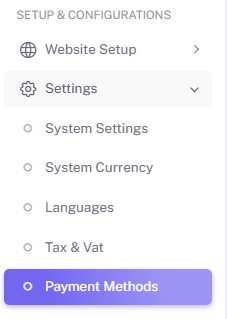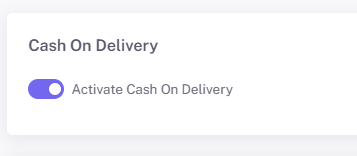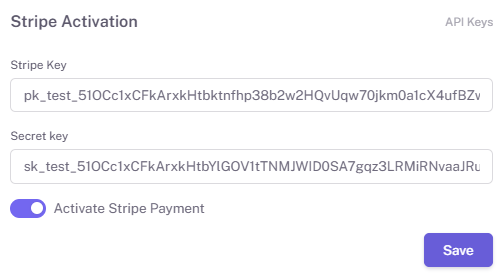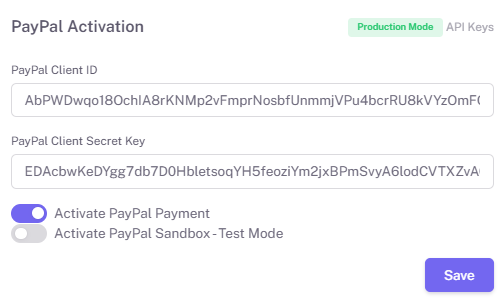Payment Methods Setup
A Guide for Resellers to Support Clients with Payment Setup
As a reseller, it’s important to understand how your clients can manage payment options in their online stores built with the E-Commerce Shop Builder. This guide will help you walk them through activating and configuring available payment methods in case they need assistance.
Accessing the Payment Methods Section
To help your client manage their store’s payment options, instruct them to:
-
Log in to their store’s Admin Dashboard.
-
Go to:
-
Setup and Configuration→Settings→Payment Methods
-
They’ll find a dedicated section where they can enable or disable various payment gateways.
1. Cash On Delivery (C.O.D.)
Cash On Delivery allows customers to pay when the product is delivered. It’s especially useful for clients targeting local buyers or regions where card payments aren’t common.
Client Instructions:
-
Locate the Cash On Delivery (C.O.D.) section
-
Toggle the “Activate Cash On Delivery” switch ON or OFF as needed
-
Once activated, this option will appear during checkout
Tip for You (the Reseller): If a client says COD isn’t showing, confirm it’s toggled ON and saved.
2. Stripe Integration
Stripe enables online payments via credit or debit card. Your client will need a Stripe account to activate this.
Client Instructions:
-
In the Stripe section, toggle the Activate Stripe switch ON
-
Enter their:
-
Stripe Publishable Key
-
Stripe Secret Key
-
-
Click Save
How They Get the Keys:
-
From their Stripe Dashboard
-
Go to Developers → API Keys
-
Copy and paste the appropriate credentials
Tip for You: Ensure they are using Live keys for production and not Test keys unless they are testing.
3. PayPal Integration
PayPal allows users to pay securely using their PayPal account or linked bank/card.
Client should:
In the PayPal section,
How They Get the Credentials:
-
From the PayPal Developer Portal
-
Go to Dashboard > My Apps & Credentials
-
Select or create an app to retrieve:
-
Client ID
-
Secret Key
-
Tip for You: If PayPal isn’t working, confirm they’ve selected the Live environment and not Sandbox by mistake.
Saving Changes
Remind your client that after making any updates:
-
They must click the Save button at the bottom of the
pagetopic -
A confirmation will appear, and changes will reflect on the checkout
pagetopic
Common Troubleshooting Tips for You
| Issue | Possible Solution |
| Payment option not showing | Ensure it’s toggled ON and saved |
| Client unsure where to get API keys | Point them to Stripe/PayPal developer dashboard |
| Transactions not working | Check if they’re using test vs. live credentials |
| COD not available | Confirm that no shipping restrictions block it |
Quick Recap
| Payment Method | Requires Setup | When to Use |
|---|---|---|
| Cash On Delivery | No API needed | For local or offline-friendly markets |
| Stripe | Yes – API Keys | For debit/credit card transactions |
| PayPal | Yes – Client ID/Secret | For global, trusted payments |
Final Note for Resellers
By understanding how each method works, you can confidently support your clients when they:
-
Launch a new store
-
Ask for help with payment configuration
-
Encounter checkout/payment issues
By correctly managing these payment methods, Clients ensure their customers can pay with the method that suits them best — increasing trust and reducing cart abandonment.
Need help? Contact your support team through the ResellPortal dashboard for assistance-> Support-> open ticket or contact us at contact@resellportal.com.