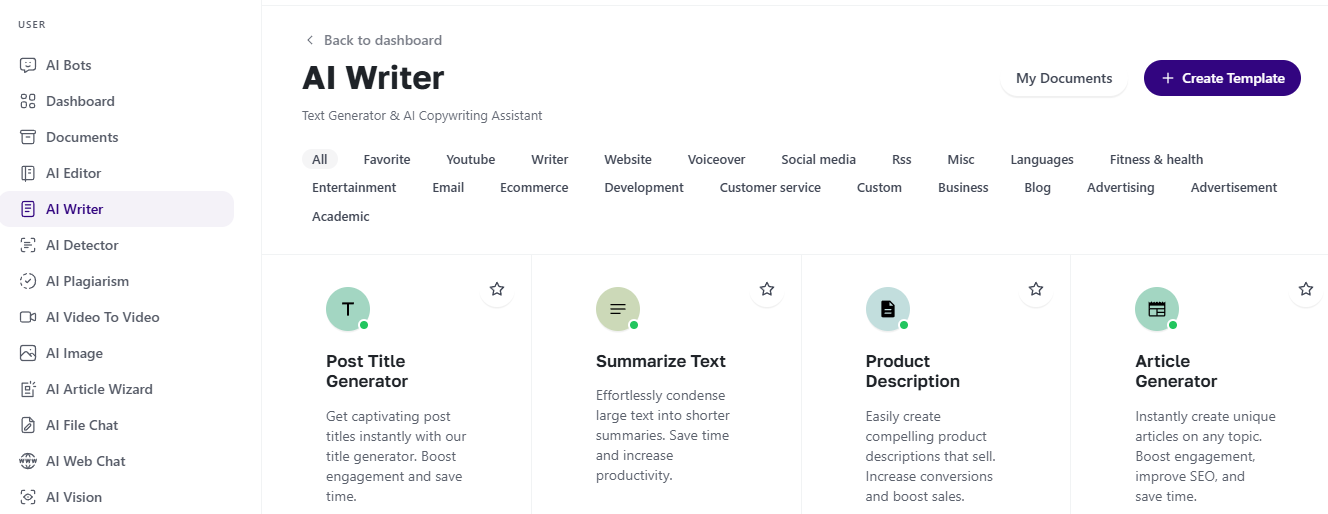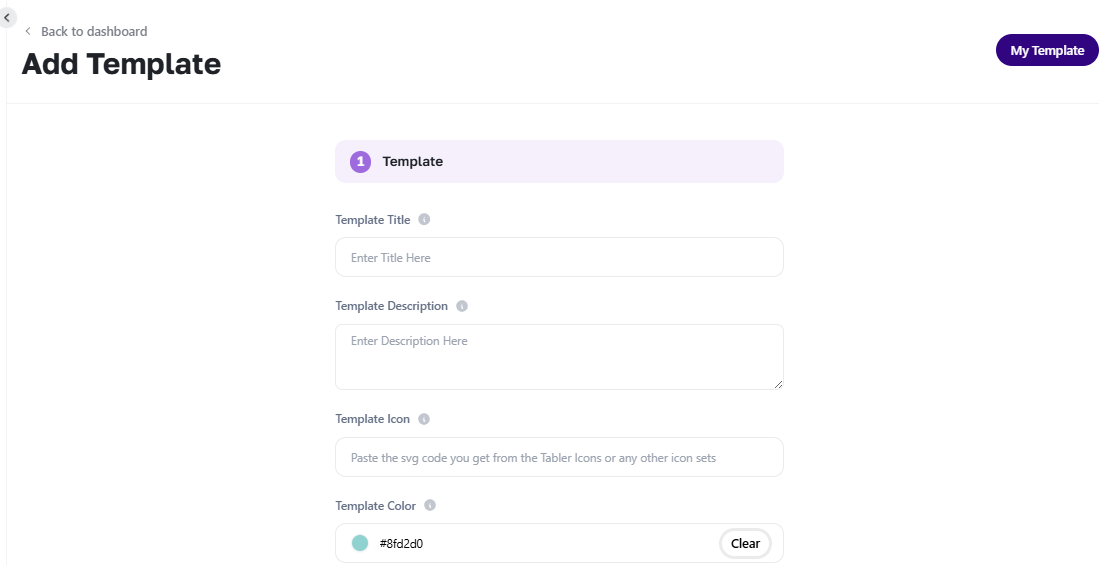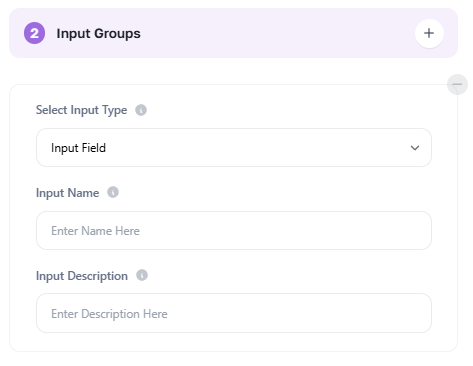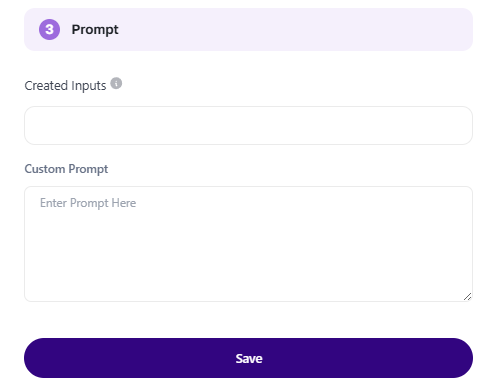Understanding the AI Writer Tool
The AI Writer is one of the most essential tools available in the AI Business Tool suite, and as a reseller, it's important you understand how it works so you can confidently explain and support it for your clients.
This guide will walk you through the tool’s core functionality, how templates are created, and what kinds of outputs your clients can expect—so you’re ready to answer questions, demo the tool, or assist with setup.
What is the AI Writer?
The AI Writer allows users to generate a wide range of written content using AI. It's commonly used by businesses, marketers, agencies, and content creators for:
-
Blog posts and articles
-
Product descriptions
-
Email marketing content
-
Ad copy
-
Social media captions
It speeds up content creation, supports multiple tones and formats, and saves users time.
Where to Find It
Once your client logs in to their AI dashboard (after activating the AI Business Tool), they'll find AI Writer in the left-hand sidebar. Clicking it brings them to a dashboard where they can:
-
Browse prebuilt templates by category (like blog, social, ecom, etc.)
-
Use shortcuts for common content tasks
-
Create their own custom template tailored to their brand or use case
Understanding Template Creation (For Custom Use)
If your client wants to create a custom writing flow, here's what they’ll need to do—and what you should understand in case they ask:
Step 1: Template Details
They’ll enter:
-
Template Title – The name of the content generator
-
Template Description – What the template is used for
-
Icon (SVG) – Visual branding; pulled from sites like Tabler Icons
-
Template Color – Color code for visual grouping
Step 2: Input Groups
Here, clients define what info they’ll input before generating content.
Each input includes:
-
Input Type – Text field, dropdown, etc.
-
Input Name – What the field is called (e.g., “Product Name”)
-
Input Description – A short instruction or hint
This helps structure the content prompts dynamically.
Step 3: Prompt Setup
The “Prompt” is what powers the AI’s response. Clients will:
-
Use their input fields inside the prompt using placeholders like
{{Product Name}} -
Write a full prompt like:
-
Click Save to finalize the template
Note for Resellers: The better the prompt, the better the result. Encourage clients to be specific with tone, audience, and purpose.
Types of Content Clients Can Generate
Once a template is saved, clients can generate:
-
Full blog posts or outlines
-
Marketing emails
-
Short ads and taglines
-
SEO meta descriptions
-
Product pages
-
Captions for social media
Key Benefits to Highlight to Clients
-
Saves time on repetitive writing tasks
-
Maintains consistent tone and style with custom templates
-
Works for multiple industries (retail, coaching, SaaS, etc.)
-
Scales content production without hiring writers
Pro Tips (You Can Share With Clients)
-
Use prompts like:
"Write a 300-word article in a friendly tone about {{Topic}}." -
Encourage them to start with existing templates and modify them
-
Help them define a Brand Voice template for consistency
Common Questions Clients May Ask You
| Question | Answer |
| Can I use my own writing format? |
Yes, use the “Create Template” option. |
| Can I control the tone of writing? | Yes, include tone instructions in the prompt. |
| Where do I get the icon SVG? | From sites like Tabler Icons. |
| Can I reuse templates? | Yes, templates are saved and can be reused or edited. |
| What if the AI writes something off-brand? | Adjust the prompt or create a clearer custom template. |
Support Tips for Resellers
-
If a client has trouble generating content, check if their prompt is too vague.
-
If they can’t save a template, ensure all required fields are filled.
-
If something breaks, advise them to refresh the page or relogin.