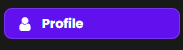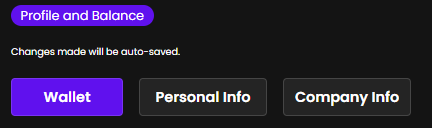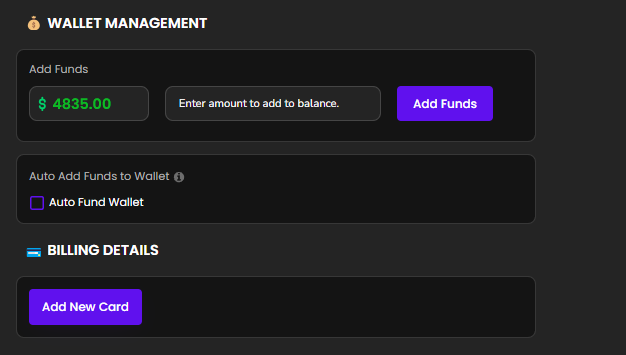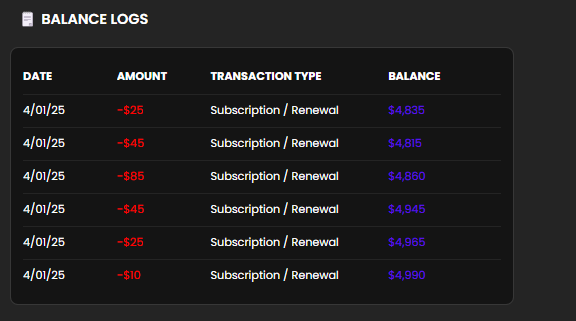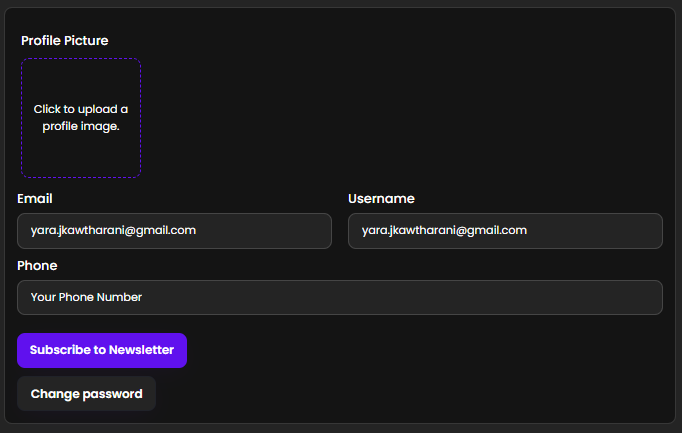Your Profile
The Reseller Profile section allows resellers to manage all key aspects of their account, including wallet settings, personal details, and company branding. This section is crucial for customizing the reseller experience and maintaining accurate billing and communication information. It is divided into three main tabs:
1. Wallet Tab
The Wallet tab is dedicated to wallet management and billing details. It provides resellers with the tools to fund their account and monitor all wallet-related activity.
Wallet Management:
-
Add Funds
-
Allows resellers to manually add money to their wallet balance using saved payment methods.
-
Supports common payment options like credit/debit cards.
-
-
Auto Add Funds
-
Option to enable automatic top-up when the wallet balance falls below a specified threshold.
-
Resellers can define:
-
Trigger balance threshold
-
Amount to auto-add
-
Preferred payment method for auto-funding
-
-
-
Billing Details
-
A secure area to manage billing information and saved payment methods.
-
Resellers can:
-
Add new credit/debit cards
-
Set a default card for transactions
-
Remove outdated or unused cards
-
-
-
Balance Logs
-
A detailed log of all wallet transactions, providing transparency and easy financial tracking.
-
Log table includes the following columns:
-
2. Personal Information Tab
This tab allows resellers to manage and personalize their individual profile. Keeping this information up to date is essential for account security and communication.
-
Upload Profile Picture
-
Resellers can upload a profile image to personalize their dashboard.
-
-
Email
-
Used as the primary contact and login credential.
-
Editable with proper verification for changes.
-
-
Username
-
Display name shown in various sections of the platform.
-
-
Phone Number
-
Used for verification, support, and account recovery purposes.
-
-
Newsletter Subscription
-
Checkbox to opt in or out of promotional emails and product update newsletters.
-
3. Company Info Tab
This section controls how the reseller’s brand is presented to their own clients. The details entered here will appear in outbound client communications (e.g., order confirmations, invoices, support emails).
-
Company Logo
-
Upload a logo to brand client-facing emails and documents.
-
-
Company Name
-
The official business name that appears in emails sent to clients.
-
-
Company Email
-
The sender email used in communication with end clients (e.g., support@yourcompany.com).
-
This field helps maintain consistent and professional branding.
-
Summary
The Reseller Profile section centralizes all personal, financial, and business settings for resellers. It offers flexibility, automation, and branding tools to enhance the reseller's experience and streamline operations.
Keeping these settings accurate and up to date ensures smooth transactions, strong brand representation, and seamless communication with both the platform and end clients.