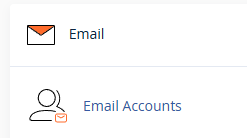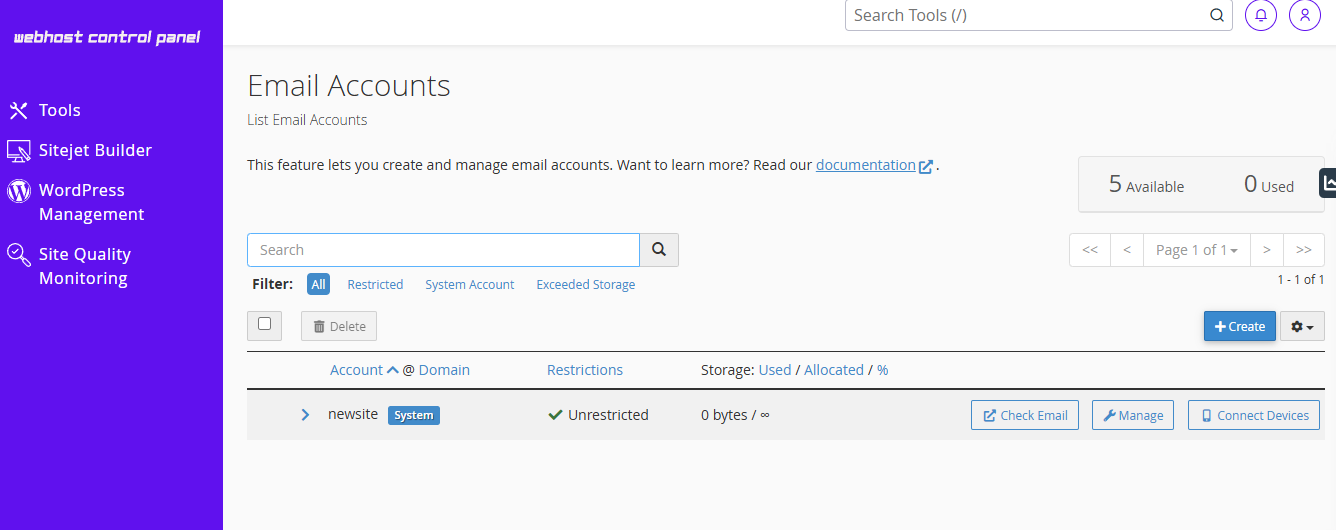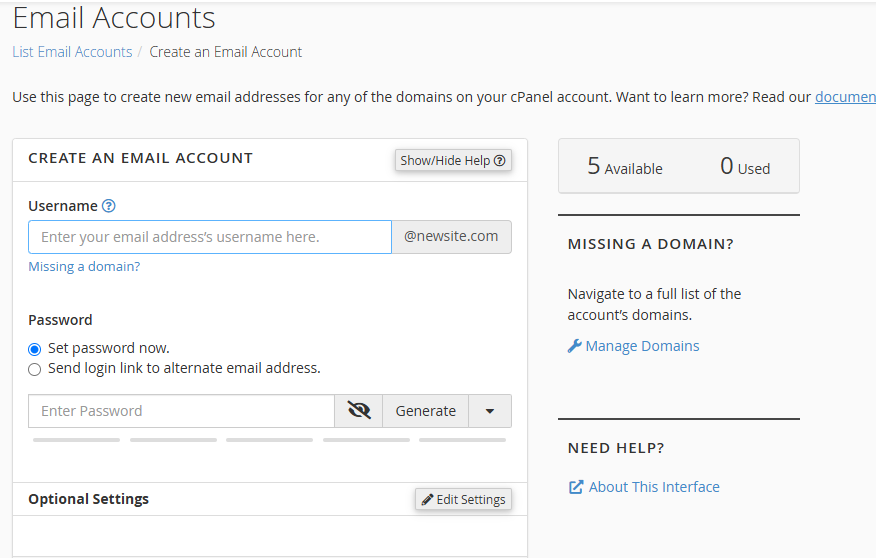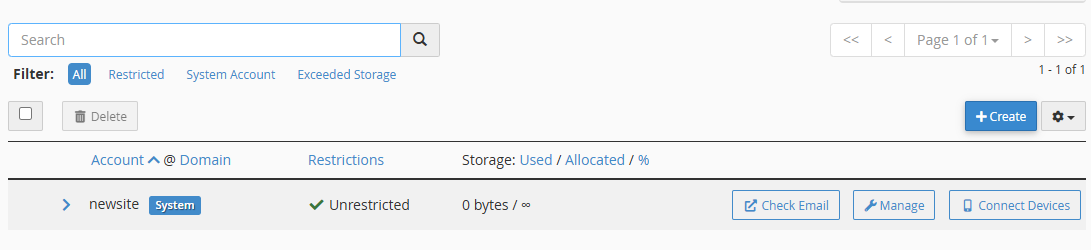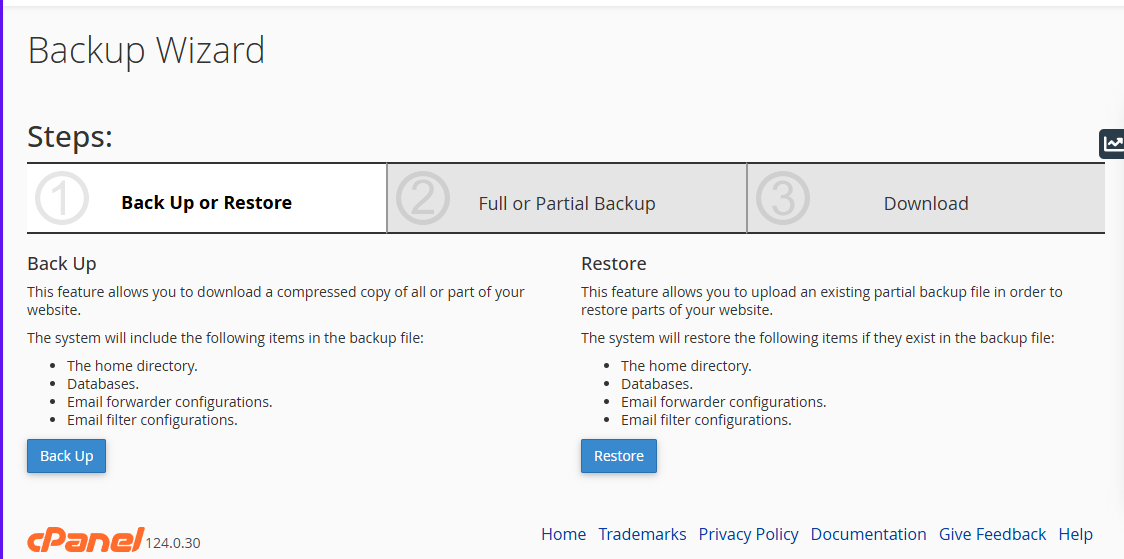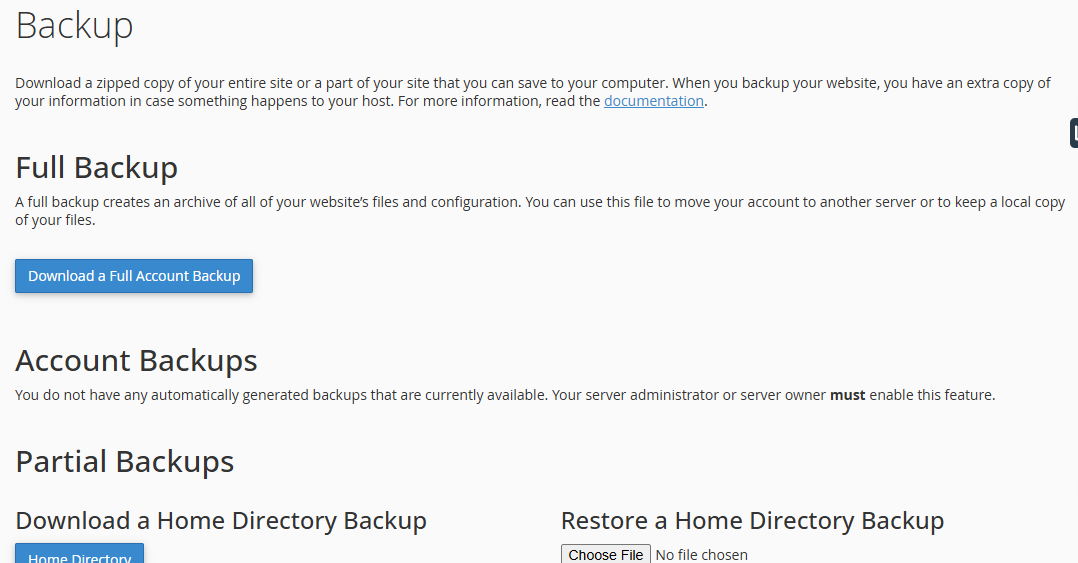About Emails & Files Management
As a reseller, understanding how to use cPanel is essential for managing web hosting services for your clients. This guide will walk you through the necessary steps to help you navigate cPanel efficiently.
Accessing cPanel
Once you have activated a web hosting package for a client:
-
The client will receive an email containing their cPanel login link, username, and password.
-
Clients will use these credentials to log in to their cPanel interface.
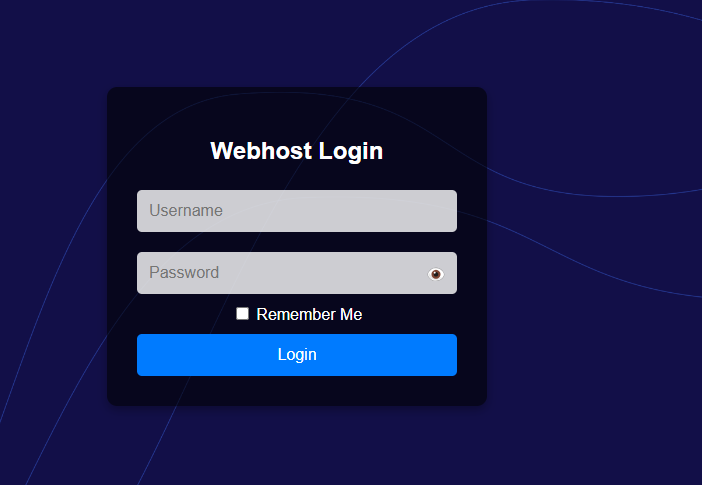
As a reseller, you may also need to access cPanel for troubleshooting or assistance. You can do so from your reseller dashboard.
Navigating cPanel
Upon logging in, you will be directed to the web hosting control panel, where you can manage various tools and features.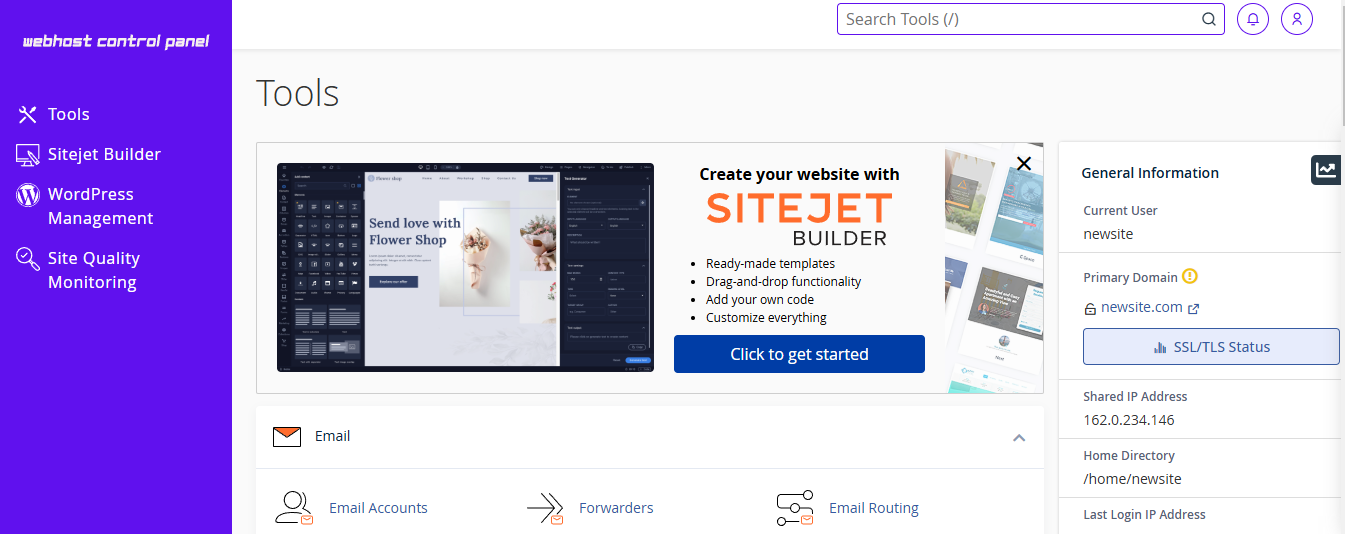
1. Managing Email Accounts
cPanel provides an Email Accounts feature, allowing users to create and manage custom email addresses linked to their domains.
Creating an Email Account
Managing Email Accounts
-
Users can filter the email accounts list by:
-
All
-
Restricted
-
System Account
-
Exceeded Storage
-
-
Users can search for specific email accounts.
-
Additional options include:
System Email Account
-
The system email account receives emails addressed to the cPanel username on the server’s hostname.
-
This account may also receive misrouted emails depending on the Default Address settings.
-
The username and password for this account are the same as the cPanel login.
-
This account cannot be deleted and has no storage quota.
2. Managing Files
cPanel includes powerful file management tools that allow users to upload, edit, and organize their website files efficiently.
File Manager
The File Manager tool provides an easy-to-use web interface for managing website files.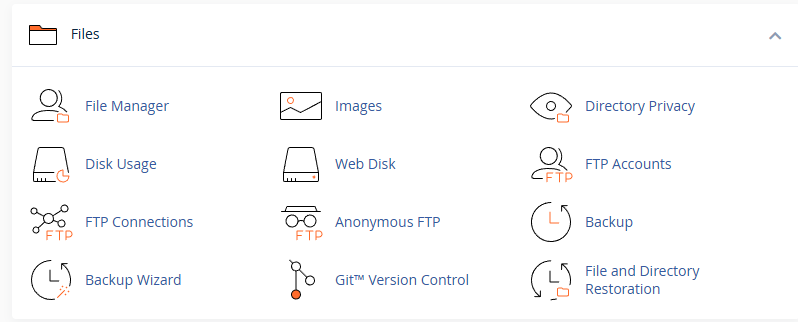
After selecting this feature:
-
The user is redirected to a File Manager topic where they can view and manage their files.
-
The File Manager displays essential details such as:
-
File Name
-
Size (in bytes)
-
Last Modified Date
-
Permissions
-
File Type
-
-
Users can perform the following actions:
Backup & Restore Features
cPanel provides two primary backup tools: Backup Wizard and Backup.
Backup Wizard
The Backup Wizard allows users to download a compressed copy of all or parts of their website. The system includes the following items in the backup file:
-
Home Directory
-
Databases
-
Email Forwarder Configurations
-
Email Filter Configurations
Users can also restore backups, allowing them to upload an existing partial backup file to restore parts of their website. The system will restore the following items if they exist in the backup file:
Backup Feature
The Backup tool enables users to download a zipped copy of their entire website or selected parts. This feature is useful for keeping an extra copy of website data in case of accidental loss or server issues. Users can perform:
-
Full Backups – A complete backup of their entire cPanel account, including website files, emails, and databases.
-
Partial Backups – Users can download only specific parts of their website.
-
Account Backups – Allows backing up account settings and configurations.
As a reseller, understanding cPanel functionality helps you provide better support to your clients. Ensuring that they can manage their emails, files, and backups efficiently is key to a seamless web hosting experience.