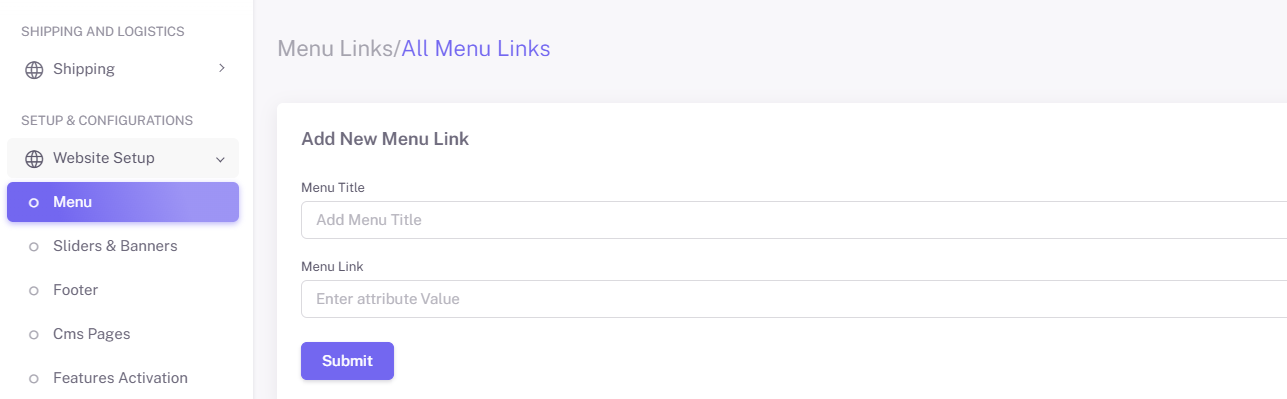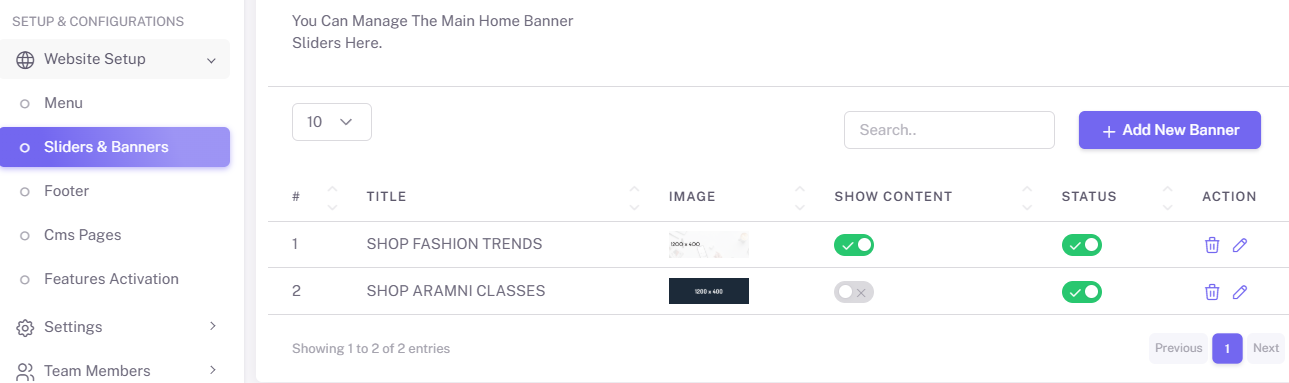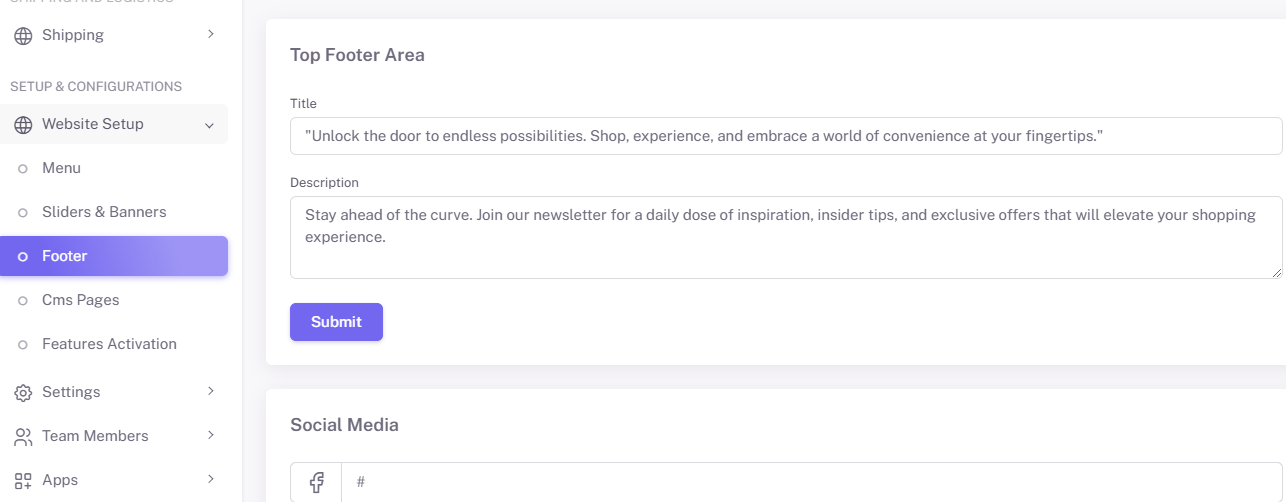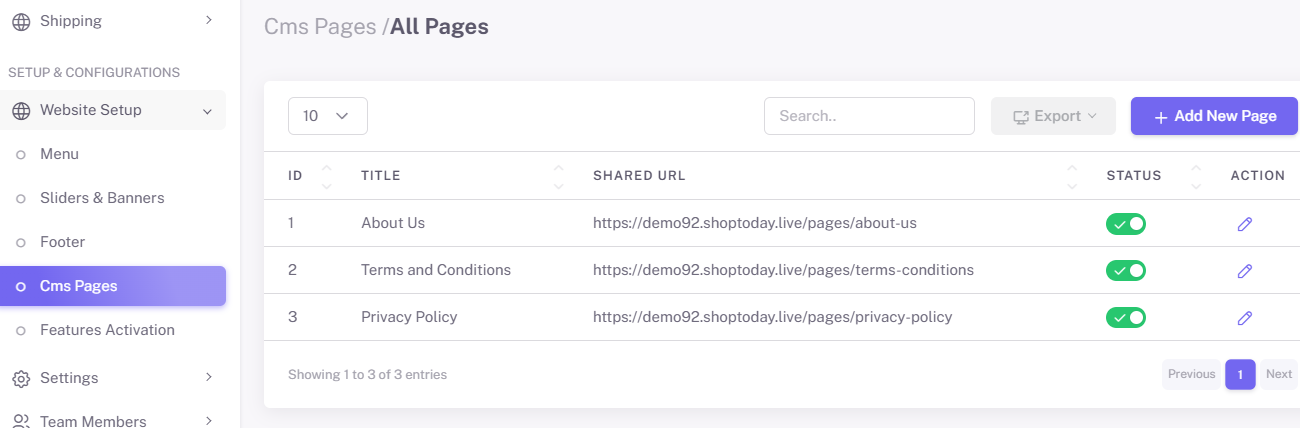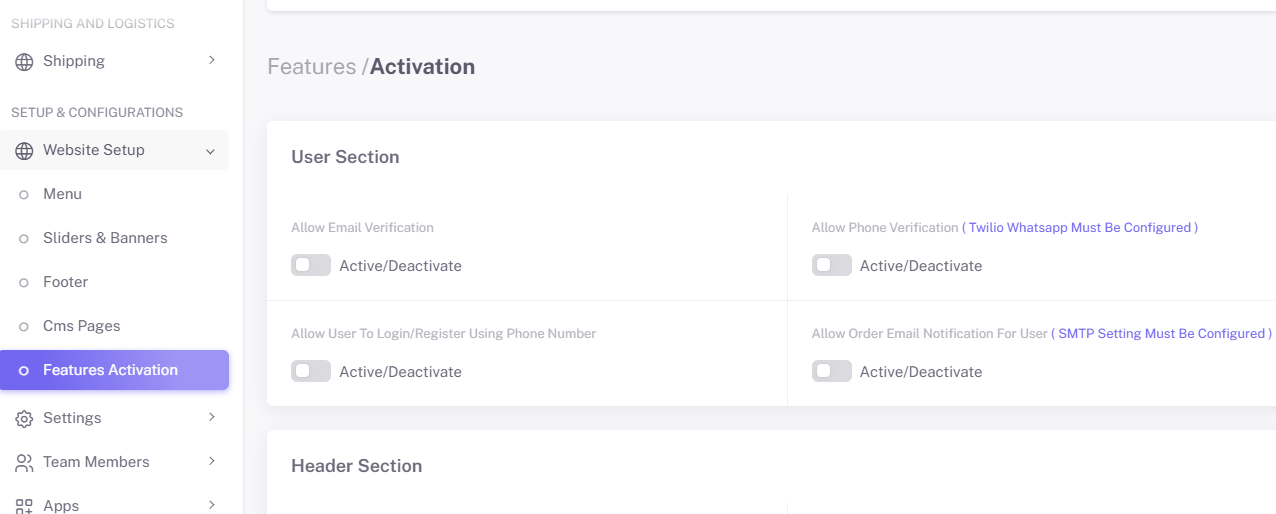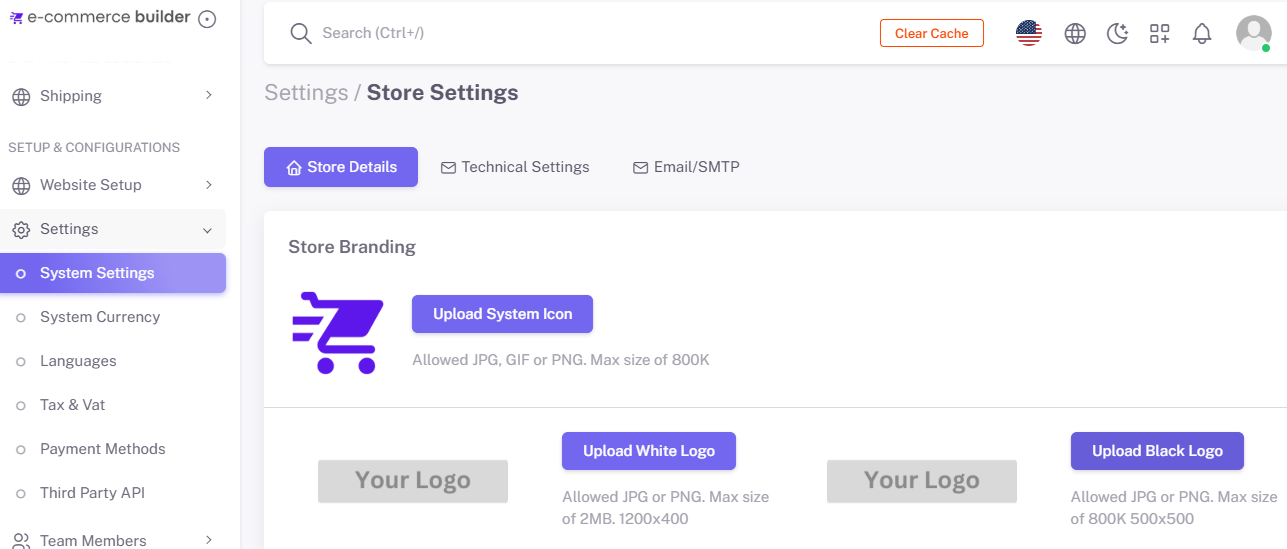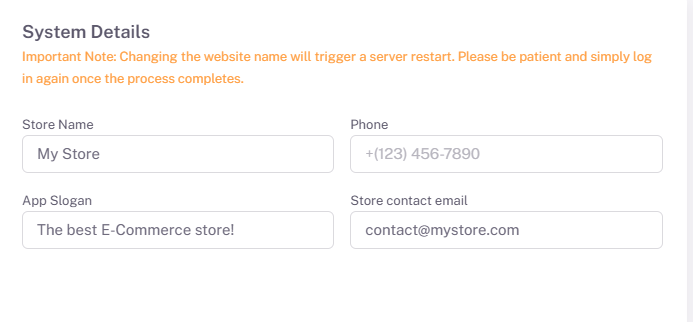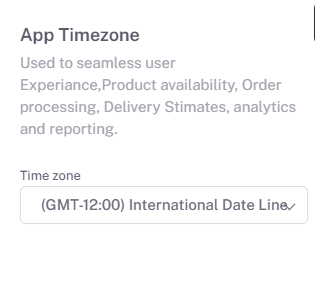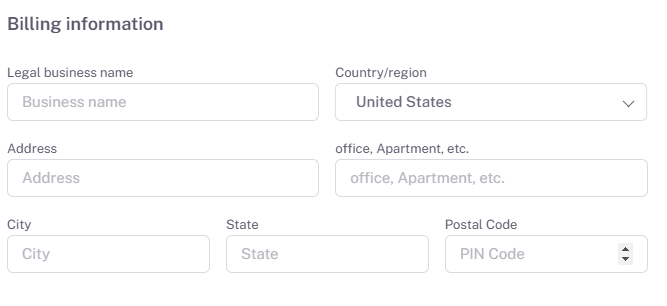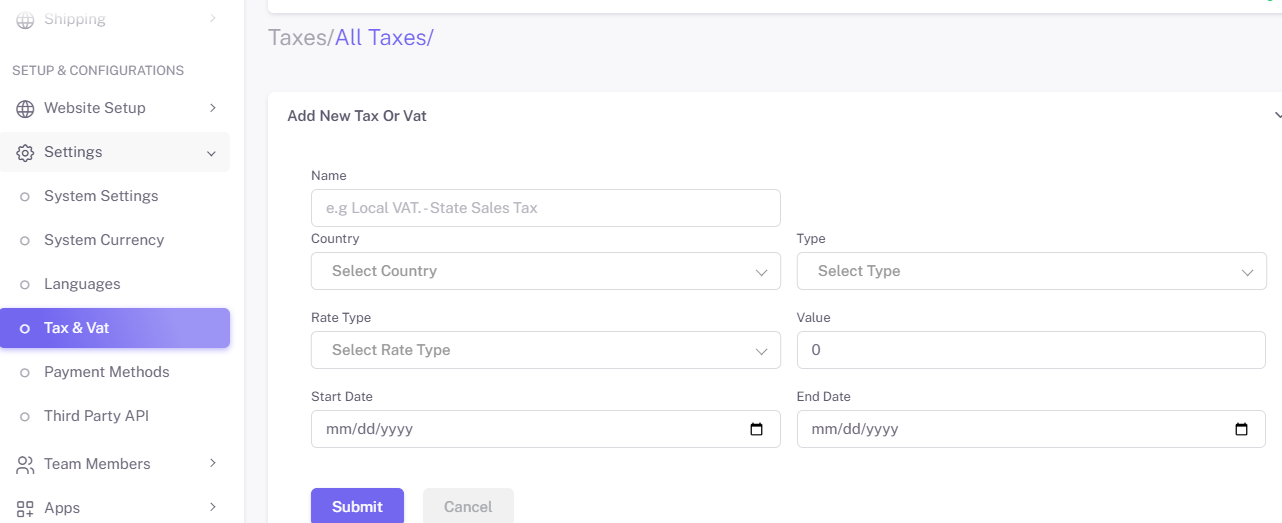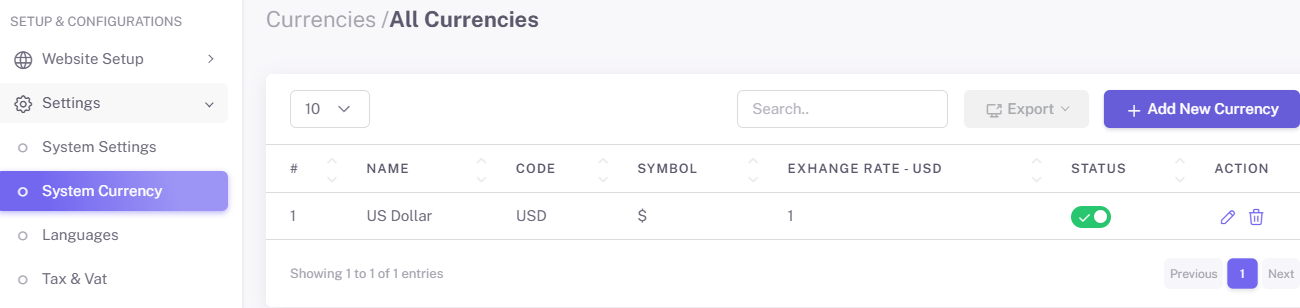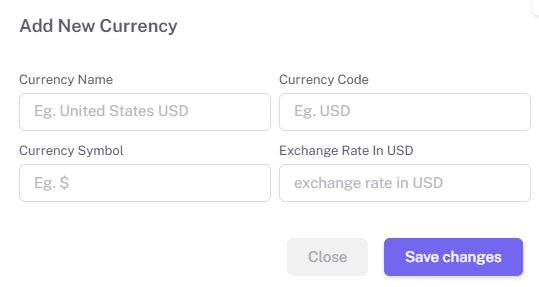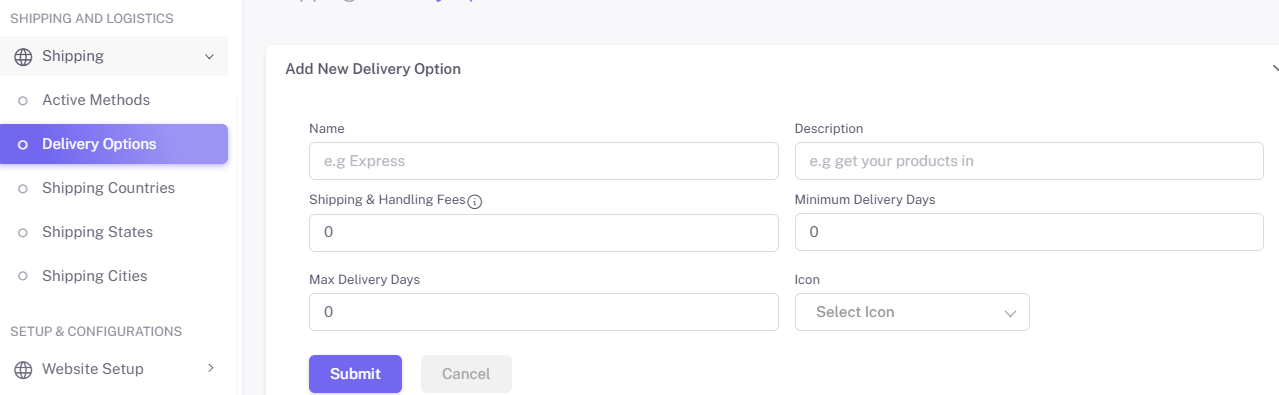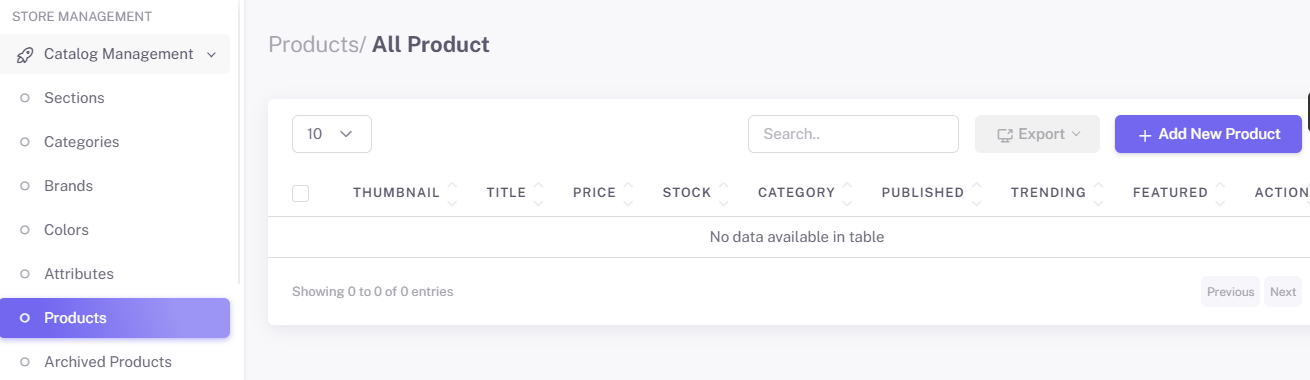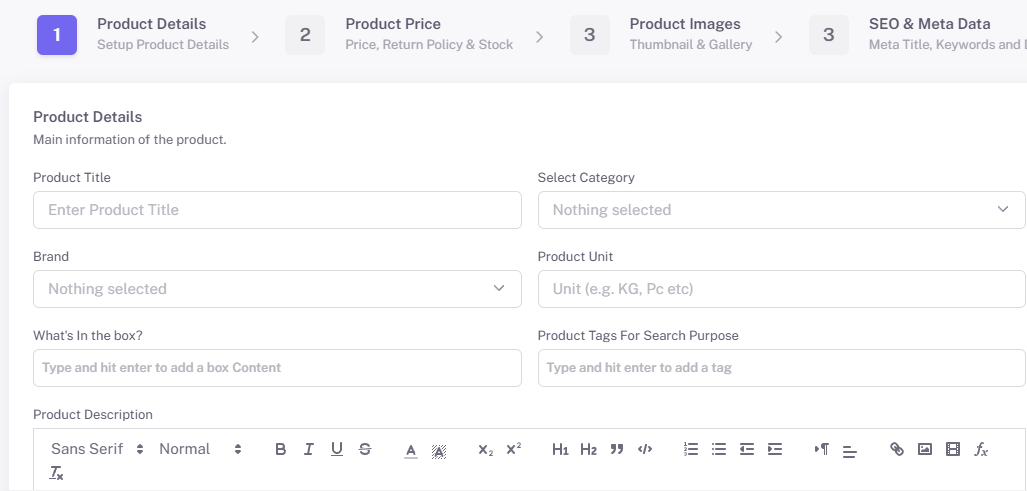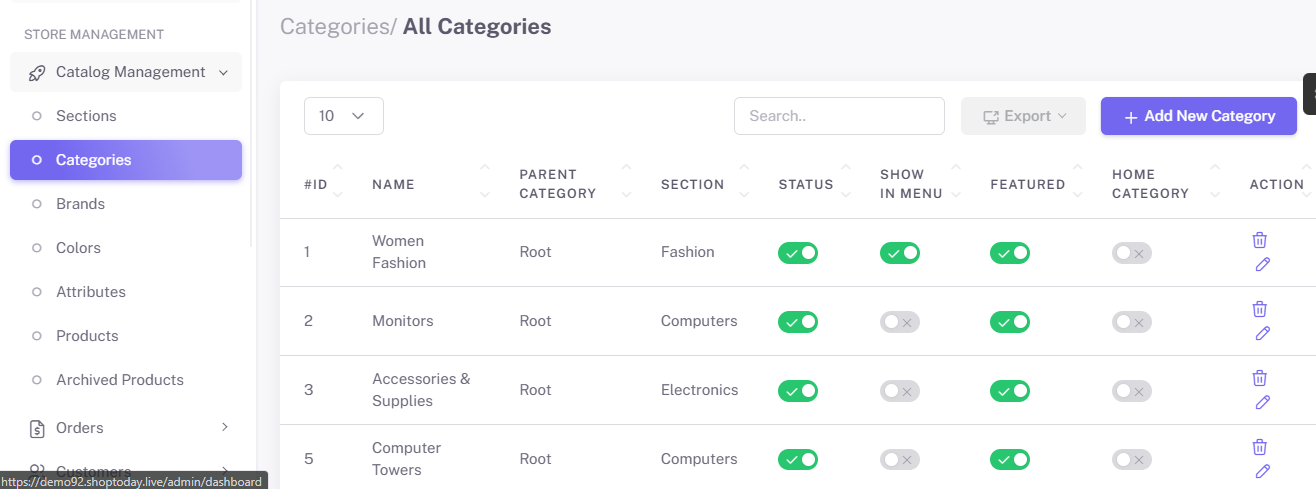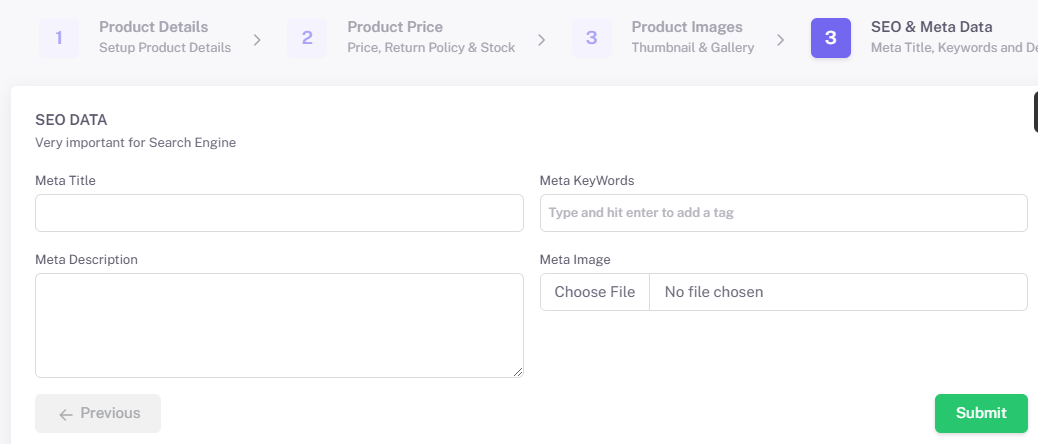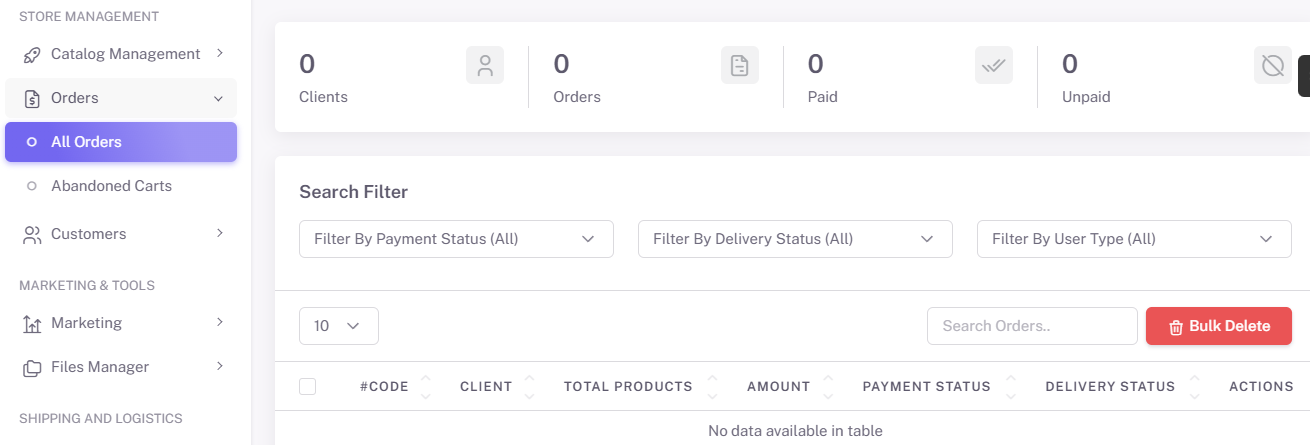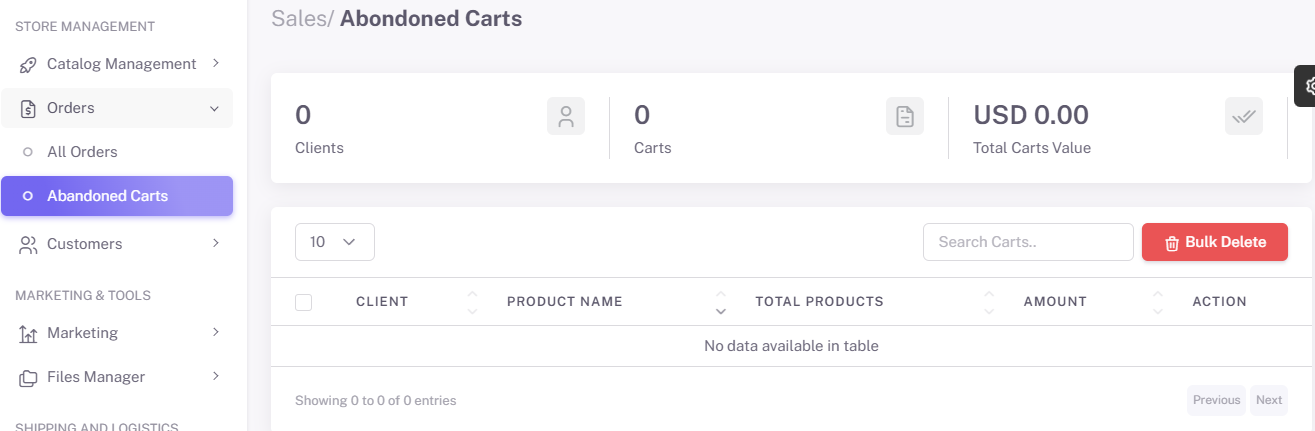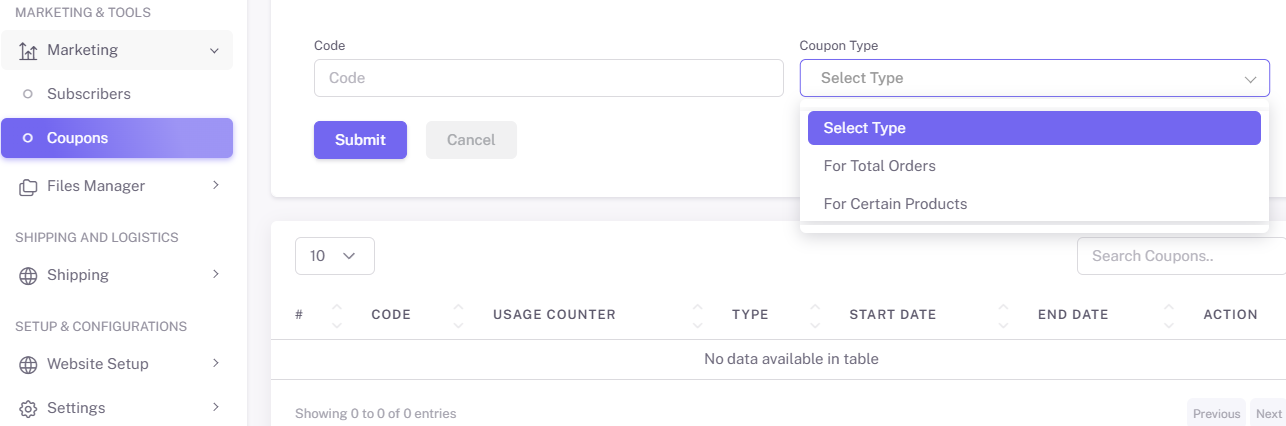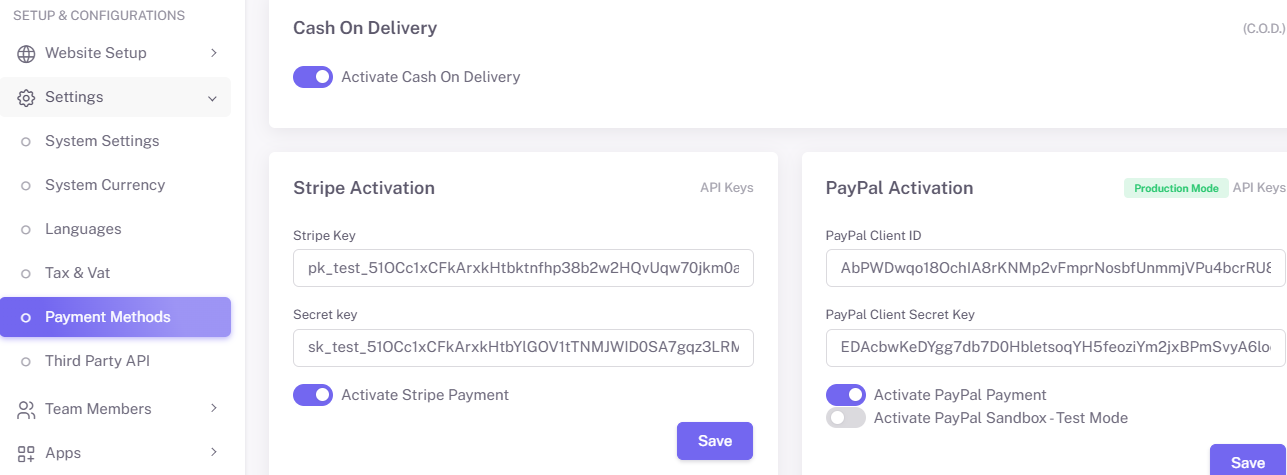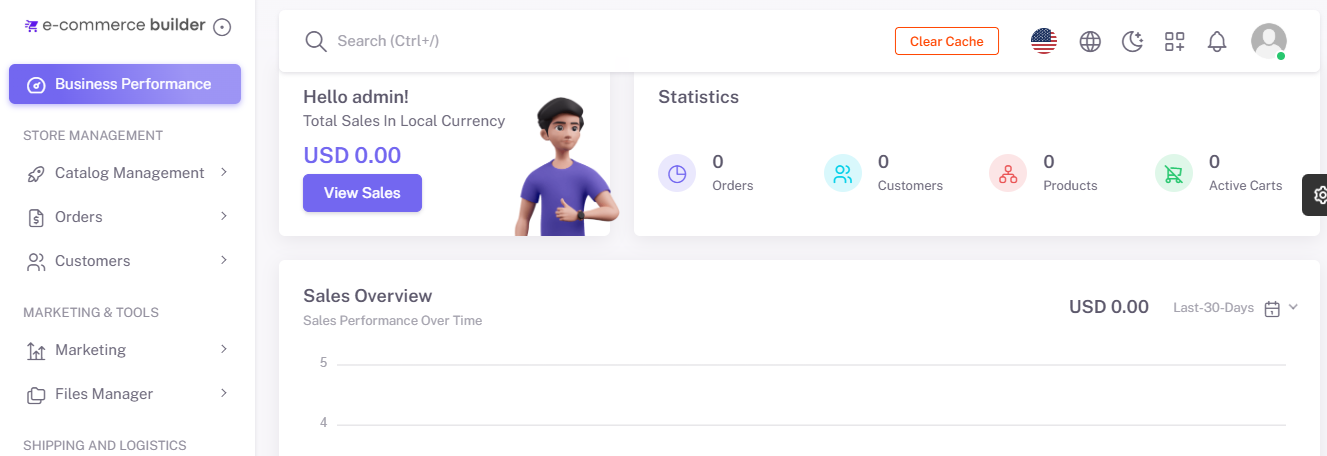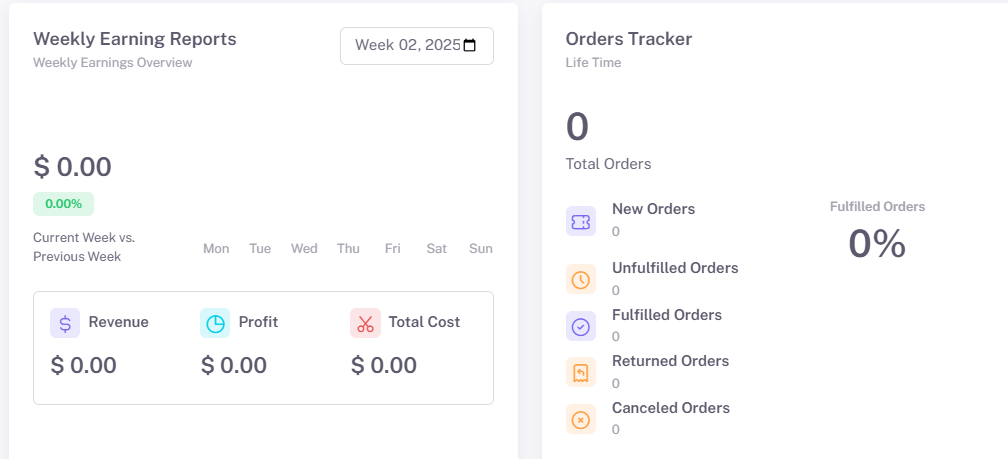Set up and configure E-Commerce
Welcome to ResellPortal, provifing the ultimate e-commerce platform for resellers. Whether you’re launching a new store or migrating an existing one, ResellPortal provides all the tools you need to create, manage, and grow a successful online business. This documentation will guide you through setup, configuration, and advanced features to maximize your store’s potential.
1. Setup and Configuration
Creating a Compelling Landing Topic
A strong landing topic is the cornerstone of your online store. Follow these steps to create a topic that engages visitors and drives conversions:
-
Start with setting the menu: Navigate to the "Website Setup" section and choose a 'menu', add the link and title.
-
Sliders and Banners:
-
Upload high-quality images and videos.
-
Include a clear call-to-action (e.g., "Shop Now" or "Learn More").
- Can also add middle topic banners.
-
-
Footer:
-
CMS Topics :
-
Features Activation:
select which features you want to activate for the user section , header section and landing topic section.
Configuring System Settings
Proper system settings ensure your store operates smoothly. Here’s how to configure them:
-
Access System Settings:
-
Go to the "Settings" menu from the dashboard under 'Set up and configuration'.
-
-
System Settings:
-
Regional Settings:
- Billing Settings: Set up You billing information under the system settings tab.
-
Tax Settings:
Pro Tip: Regularly review and update settings to ensure they reflect current business needs.
Setting Up System Currencies
Offering multi-currency options can expand your global reach. Here’s how to set up system currencies:
Pro Tip: Use a reliable currency API for real-time exchange rate updates.
Managing Shipping Options
Streamlined shipping management ensures timely delivery and a positive customer experience.
First Visit to the Shipping Settings:
-
- Visit the 'Shipping' tab under 'Shipping and Logistics' section.
- Choose the shipping method ( Active methods, Delivery Options, Shipping Countries, Shipping states, Shipping Cities)
-
Choose shipping providers and configure flat-rate or weight-based options.
Follow these steps:
-
Set Up Shipping Zones:
-
Define regions or countries you’ll ship to.
-
Assign shipping rates to each zone.
-
-
Configure Shipping Methods:
-
Enable flat-rate, free shipping, or dynamic shipping options based on weight or cart value.
-
Integrate with carriers like FedEx, UPS, or DHL for real-time rates.
-
-
Enable Tracking:
Pro Tip: Offer free shipping for orders above a specific value to encourage larger purchases.
2. Managing Your Online Store
Product Catalog Management
Manage products under the 'Store Management' section in the dashboard. Go to 'Catalog Management' -> 'Products'.
-
Add Products:
-
Organize Products:
- Optimize for SEO:
- Upon adding a product, the SEO and Meta step is important to help optimize your search engine:
- Add meta titles and descriptions.
- Use keywords relevant to your niche.
Order Processing
-
View and manage orders from the "Orders" dashboard under 'Store Management'.
-
Generate invoices and packing slips with one click.
-
Update order status (e.g., Processing, Shipped, Completed).
- Manage Abandoned Carts.
3. Advanced Features
Promotions
- Find 'Coupons; under 'Marketing Tools' -> 'Marketing'.
-
Create discount codes for seasonal sales or special promotions.
-
Set conditions (e.g., minimum order value, applicable categories).
- Create coupons for total or certain products.
Payment Gateway Integration
- Find 'Payment Methods' under 'Setup and Configuration' -> 'Settings'.
-
Connect your store with payment processors like Stripe, PayPal, or Square.
-
Enable multiple payment methods, including credit cards and digital wallets.
Reporting and Analytics
-
under 'Business Performance', Access detailed reports on:
-
Sales performance.
-
Earning reports.
-
Product popularity.
-
-
Use insights to refine your marketing and sales strategies.
4. Support and Troubleshooting
-
Access a dedicated support portal for technical assistance.
-
Browse the FAQ section for solutions to common issues.
-
Submit tickets for advanced troubleshooting.
With ResellPortal E-Commerce Software, you have all the tools you need to build and scale your online store. From intuitive setup and configuration to advanced analytics and branding features, ResellPortal empowers sellers to deliver exceptional shopping experiences. Explore the platform and take your e-commerce business to the next level!