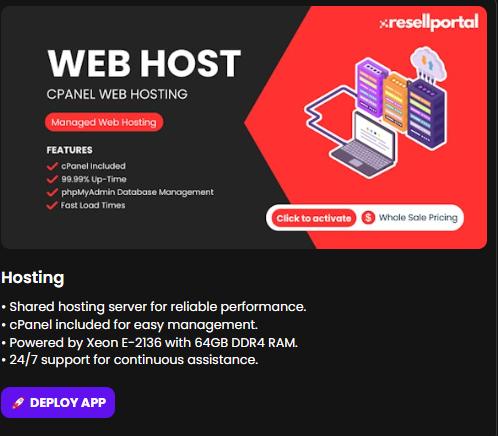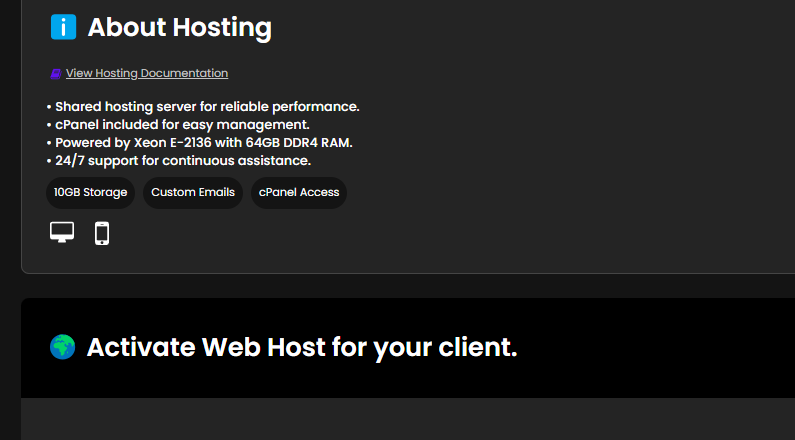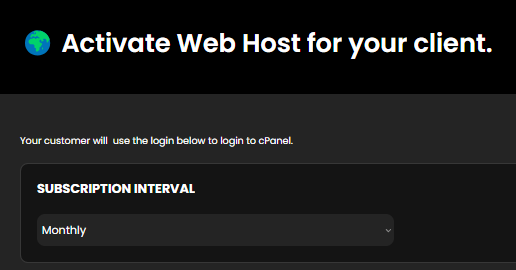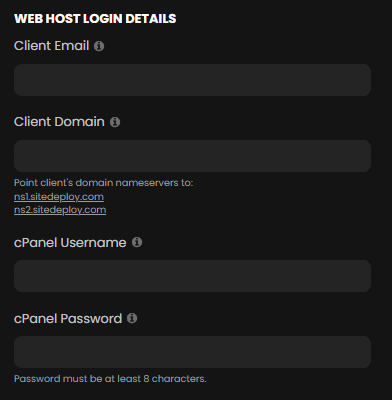Getting Started
Welcome to the ResellPortal.com reseller system! This guide will walk you through the process of purchasing and deploying web hosting packages for your clients.
1. Account Setup
-
Sign up or log in to your account at ResellPortal.com.
-
Ensure you have sufficient balance to purchase web hosting packages.
-
If needed, top up your balance using the available payment methods.
2. Purchasing a Web Hosting Package
3. Deploying the Web Hosting Package
4. Activating the Web Host for a Client
-
On the activation page, select the Subscription Interval:
-
Enter the Client's Web Hosting Login Details:
-
Instruct your client to update their domain's nameservers to point to:
-
ns1.sitedeploy.com
-
ns2.sitedeploy.com
-
How to Point a Domain to the Correct Nameservers
If your client is unsure how to point their domain to the correct nameservers, provide them with the following instructions:
-
Log in to Their Domain Registrar
-
This is the company where they purchased their domain name (e.g., Namecheap, GoDaddy, Google Domains, etc.).
-
-
Find the Domain Management Section
-
Once logged in, navigate to the domain management area or DNS settings.
-
-
Locate the Nameservers Settings
-
In the DNS or Nameserver settings, they should see an option to edit or change the nameservers.
-
-
Update the Nameservers
-
Replace the existing nameservers with:
-
ns1.sitedeploy.com
-
ns2.sitedeploy.com
-
-
-
Save Changes
-
After entering the new nameservers, they should save the changes.
-
-
Wait for Propagation
-
It can take anywhere from a few minutes to 24-48 hours for the domain changes to fully propagate across the internet.
-
-
Click Activate to complete the process.
5. Managing Active Web Hosting Accounts
-
View active client subscriptions in the Dashboard.
-
Renew, upgrade, or manage existing hosting accounts as needed.
-
Notify clients about upcoming renewals to prevent service interruptions.
Troubleshooting
If you encounter any issues:
-
Ensure you have a sufficient account balance before purchasing.
-
Double-check the client's details before activating.
-
If activation fails, verify that the domain and cPanel credentials are correct.
-
For additional support, contact ResellPortal.com Support.
By following these steps, you can efficiently manage and sell web hosting packages to your clients. Happy reselling!
For further assistance, visit ResellPortal.com Support.